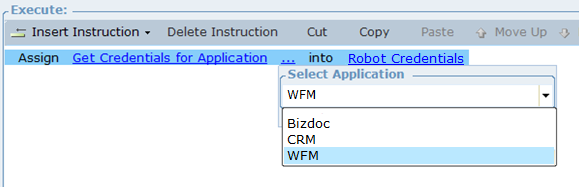Managing Credentials (CCM) for Robotic Automation
As part of an unattended solution workflow, a robot may need to log in to one or more applications. With Advanced Process Automation 6.7 and later, Centralized Credential Management (CCM) allows you to give each robot different credentials for logging in to each application.
For example, for your workforce management application, Robot A can have username R1 and Robot B can have username R2, each with different passwords. Then, for your sales application, each robot can have the same or a different username and password.
If you do not have Centralized Credential Management (CCM) installed, see Managing Passwords for RT Clients and RA.
Before you can add credentials as part of your solution workflow, you must do the following:
| 1. | During Real-Time server installation, configure the Vault and CCM. For details, see the Real-Time Server Installation and Upgrade Guide. |
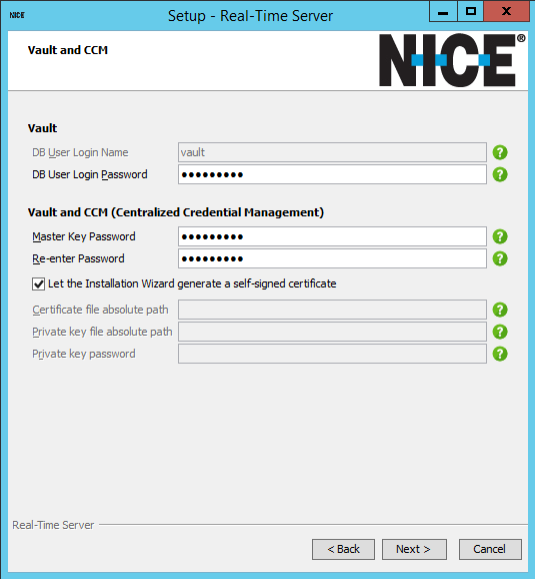
| 2. | Configure CCM post-installation in OpenAM according to Configuring CCM for Password Management in the Real-Time Server Installation and Upgrade Guide. |
| 3. | In the Automation Portal, use the Password Manager to define applications and credentials. For instructions, see the Automation Portal User Guide. |
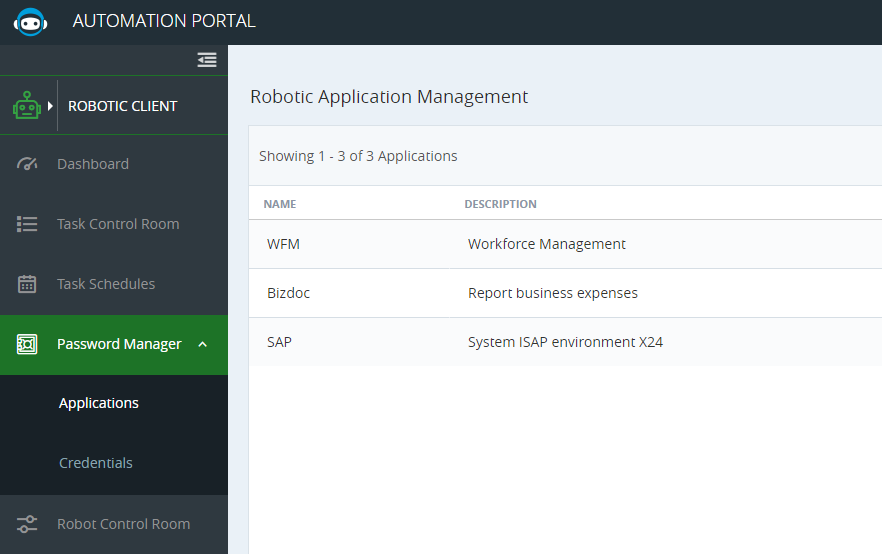
You can then perform the following procedures:
Create a Credential Management Object
Define Credential Management Functions
Create a Credential Management Object
To create a business entity object for credential management:
| 1. | In the Designer Business Entities tab, create a New Instance. Name the instance. |
| 2. | Change the type to Library Objects > Predefined BE Types > Application Login Info. |
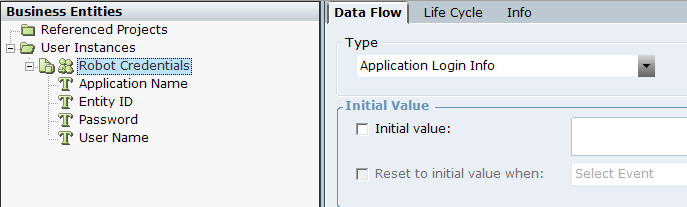
The following types are available:
Application Name
Entity ID (not used for credential management)
Password
User Name
Define Credential Management Functions
As best practice, before using credentials in physical objects, change the log level for PhysicalObjects to INFO. You can reset it at the end of the flow by selecting Function Invocation > Library Objects > Administration > Set log level for logger.
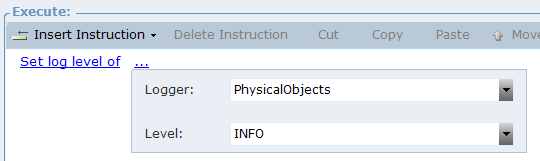
To define credential management functions:
| 1. | When defining your business logic (for example, event handlers or rules), select the Assignment instruction. |
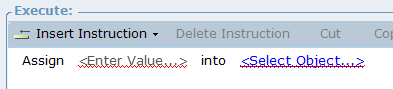
| 2. | Click <Select Object...> and select the object you created for robot credentials. |

| 3. | Click <Enter Value...> and select Library Objects > Credential Management > Get Application Credentials by Name. |
Get Application Credentials by Name is available since release 7.9 and is the preferred choice for environments with more than one APA server, such as a production and a test server.
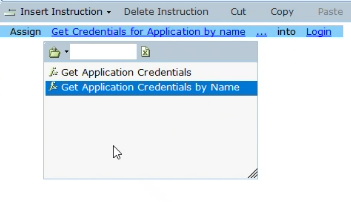
| 4. | Select an application. The list of applications are those defined in the Automation Portal (Robotic Client > Password Manager > Applications). |